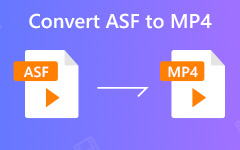Jak převést VLC na MP4 s nebo bez VLC Media Player
Jak také víme, VLC je známý přehrávač médií, který dokáže přehrávat téměř všechny video a zvukové soubory i DVD zdarma. Ale víte, že to může také fungovat jako převaděč videa a převádět mediální soubory mezi různými formáty?
Máte ve svých knihovnách VLC uloženo mnoho mediálních souborů a chcete je převést do formátu MP4 pro přehrávání na mobilním telefonu nebo jiném přenosném zařízení?
Zde se budeme dělit, jak převést soubory VLC na MP4 s přehrávačem VLC Media Player nebo bez něj.
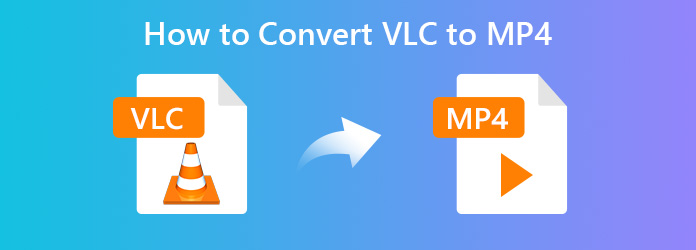
Part 1: How to Convert VLC to MP4 on Windows/Mac
You can make VLC convert to MP4 within the VLC program or other programs when VLC not converting to MP4 correctly. You should know that VLC files are not formatted VLC, but only to be opened on VLC. That's also why you can convert VLC to MP3 or other formats to break the restriction.
Jak převést VLC na MP4 pomocí VLC Media Player
VLC Media Player can also convert your videos to MP4. It has powerful conversion features that can even change video and audio codecs. Also, you can make VLC convert to MP3 without videos.
Krok 1 Otevřete VLC Media Player a klikněte na Media > Převést / Uložit z hlavního rozhraní.
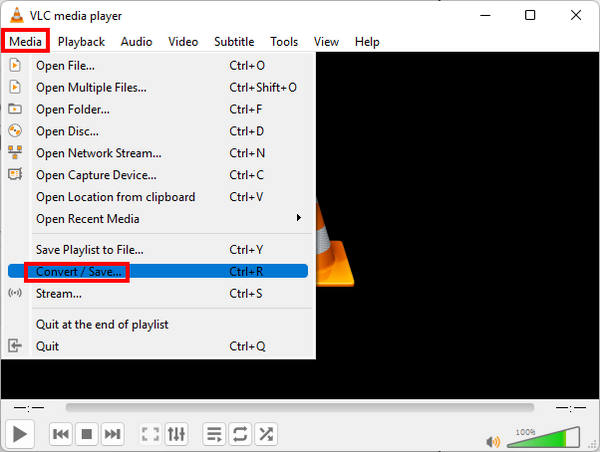
Krok 2 In the pop-up window, click the Add button to upload one or more video files that you want to convert from your computer. Then at the bottom of the window, click the Convert/Save button to start converting VLC to MP4.
Poté v dolní části rozbalovacího okna klikněte vedle rozbalovací ikony Převést / Uložit a vyberte Konvertovat volba.
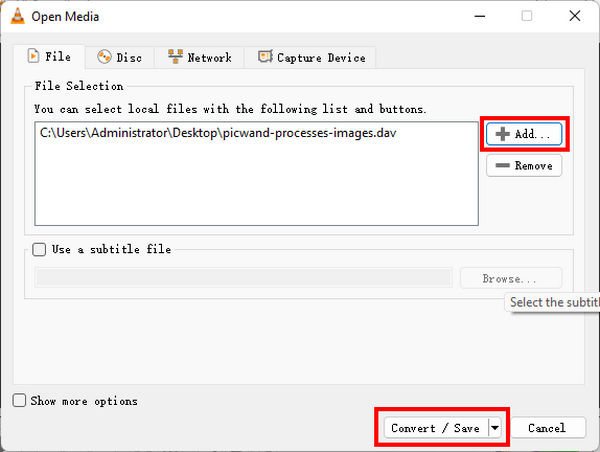
Krok 3 Now you will see a new window that enables you to set the output format and customize the destination where you want to save the converted MP4 file. You can also convert VLC to MP3, which will strip audio from MP4 on VLC.
A. nastavit výstup profilu
Click the drop-down button beside Změna hesla, uvidíte, že VLC umožňuje převádět videa v různých různých formátech, jako jsou MP4, TS, OGG, WMV, Webm atd. Umožňuje také zvolit výstupní formát podle přehrávacího zařízení. Zde si vybereme Video - H.265 + MP3 (MP4) jako výstupní formát.
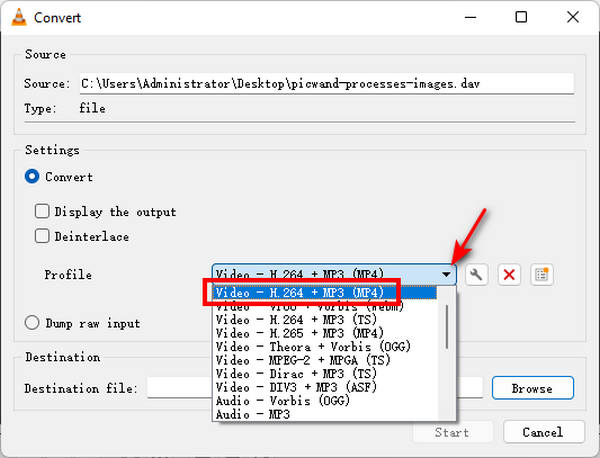
b. přizpůsobte nastavení výstupu
There are also some advanced settings available that allow you to change video codec in Encoding parameters, Resolution, Filters, and Audio codec in Encoding parameters and Filters.
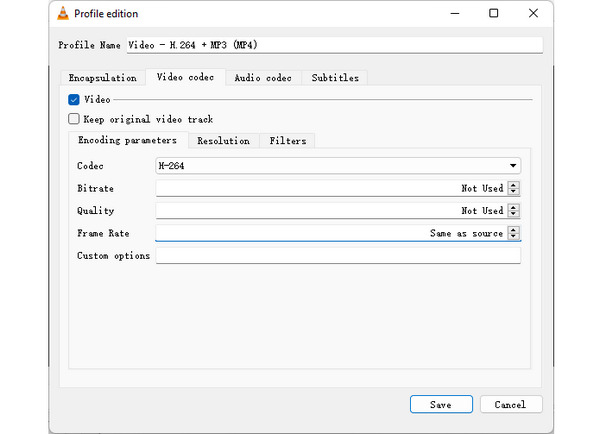
C. vyberte výstupní cíl
When you finish the profile settings, choose the destination and rename the converted MP4 file as you like. Just click the Procházet vedle tlačítka Destinace to select or create a folder to save the converted MP4 file and rename the video file if you need.
Krok 4 After all the settings are finished, click the Home button to convert VLC to MP4. You will see the VLC to MP4 conversion progress in the main window, and the conversion time depends on your computer performance and the video length you convert.
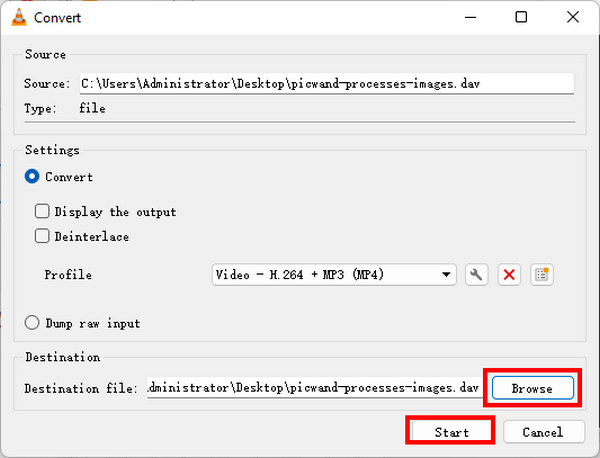
Výhody a nevýhody převodu VLC na MP4 s VLC Media Player
Klady:
- 1. Převod souborů VLC na MP4 zdarma.
- 2. Není třeba používat jiné nástroje pro převod videa.
- 3. Dodává se se základním nastavením výstupu.
Nevýhody:
- 1. Podporované výstupní formáty a zařízení jsou omezené.
- 2. Nedostatek funkcí pro úpravu videa.
The Easiest Way to Convert VLC to MP4
Although VLC is a powerful media player, it supports a small number of file formats. When you want to convert many different types of videos on VLC to MP4, you should resort to a more powerful VLC to MP4 converter. Tipard Video Converter Ultimate is the best choice. This program supports many popular and minor formats, such as SWF, TS, DAV, etc. When you convert videos on VLC to MP4, you can also edit your videos with clipping, filters, watermarking, split screen, and more powerful features.
Hlavní rysy:
1. Convert any VLC-compatible video/audio files to any 4K/1080p HD video.
2. Edit your video or add filters before you convert VLC to MP4.
3. Easily adjust audio and video codecs, and upscale your MP4 videos.
4. Komprimujte velké video na menší velikost bez ztráty kvality.
Krok 1Převodník VLC na MP4 ke stažení zdarma
Free download this VLC to MP4 converter and prepare your videos on VLC.
Krok 2Importujte soubory VLC
Otevřete v počítači převaděč VLC na MP4 a klikněte na ikonu Přidat soubory tlačítko pro import jednoho nebo více mediálních souborů VLC. Soubory VLC můžete také přetáhnout přímo do softwaru.
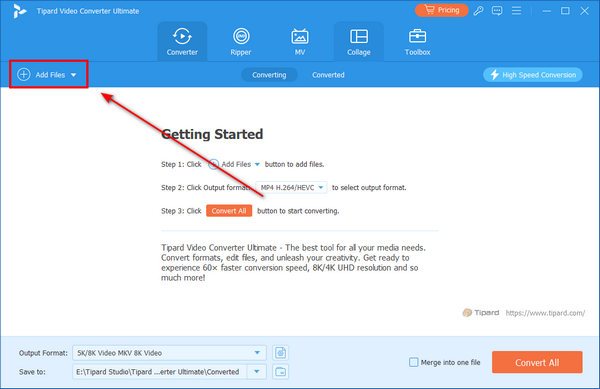
Krok 3Vyberte výstupní formát
Click the Format button on your added video. Then, you'll see many supported formats on this program. You can even convert your DVD to an iPhone video. Here, you should choose MP4 from the format list to start VLC to MP4 conversion.
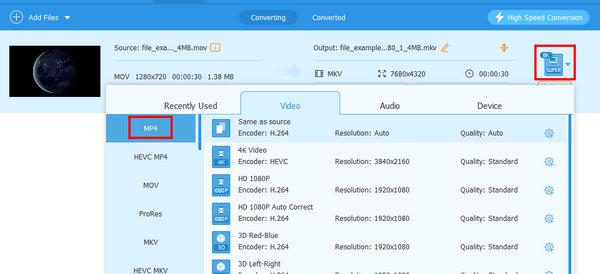
Pokud chcete provést změny zvukové stopy, titulků, informací o metadatech atd., Můžete zkontrolovat podrobnosti níže:
Krok 4Upravte video efekty před převodem VLC na MP4
You can use the powerful built-in video editor to edit video effects before conversion. Click the Změnit button, then you can use the Plodina feature to get rid of annoying black edges, and use the Střídat feature to rotate the video at 90 clockwise or counterclockwise, etc.
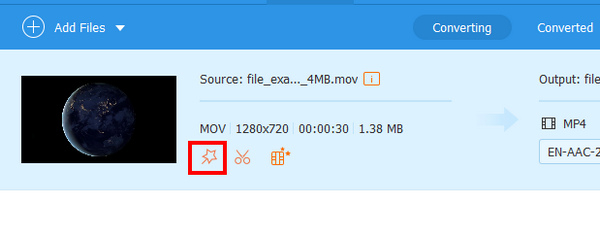
Krok 5Začněte převádět VLC na MP4
After all the settings are adjusted at your will, select the output location to save the converted MP4 file and click the Převést vše button to start VLC to MP4 conversion.
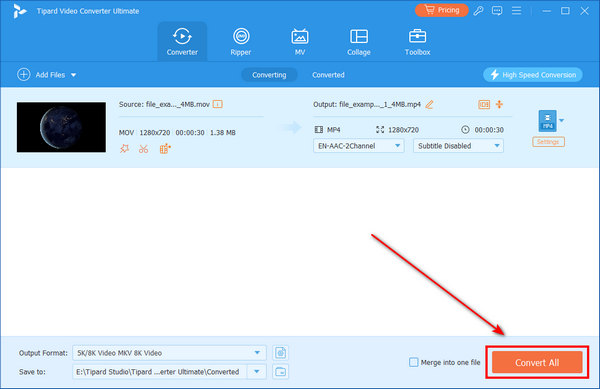
Part 2: VLC Convert to MP4 with Free Online Video Converter
If you find it's not so convenient to convert VLC files to MP4 with VLC Media Player and you don't want to install a desktop client, you can use an online VLC file to MP4 converter, which is free and with no limitations. The best free online video converter we recommend is Apeaksoft zdarma online Video Converter. It will help you convert videos on VLC to MP4 with the most fluent experience.
Funkce:
- 1. Převádějte mediální soubory VLC do jakýchkoli populárních video / audio formátů, jako jsou MP4, MOV, MKV, AVI, FLV, WEBM, MP3, AAC, AC3, WAV a další, pomocí tohoto bezplatného online můžete také převádět soubory VLC na GIF. Převodník VLC na MP4.
- 2. Poskytněte různá nastavení parametrů, abyste mohli upravit bitový tok videa / zvuku, rozlišení, obnovovací kmitočet, vzorkovací frekvenci atd., Abyste dosáhli požadované kvality výstupu.
- 3. Kompatibilní s jakýmkoli oblíbeným prohlížečem a počítačem, takže můžete převádět VLC na MP4 na Windows / Mac zdarma bez omezení.
- 4. Povolte dávkovou konverzi a nemá žádné omezení velikosti pro vstup mediálních souborů VLC.
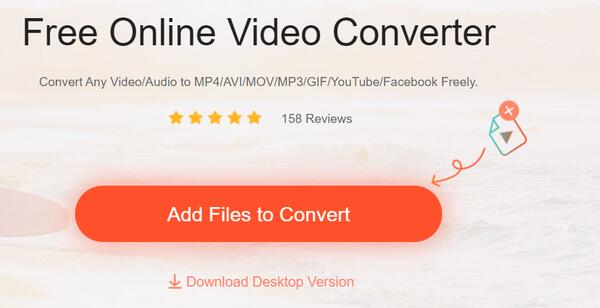
Jak převést VLC na MP4 online ve třech krocích?
Krok 1 Visit the free VLC to MP4 online video converter site and click the Přidat soubory ke konverzi button to add your VLC videos to this tool.
Krok 2 Vyberte výstupní formát jako MP4, poté klepněte na tlačítko Nastavení button beside the video file to adjust video settings as per your need.
Krok 3 Klepněte na tlačítko Konvertovat button to select the output folder to save the converted MP4 file and start VLC to MP4 conversion.
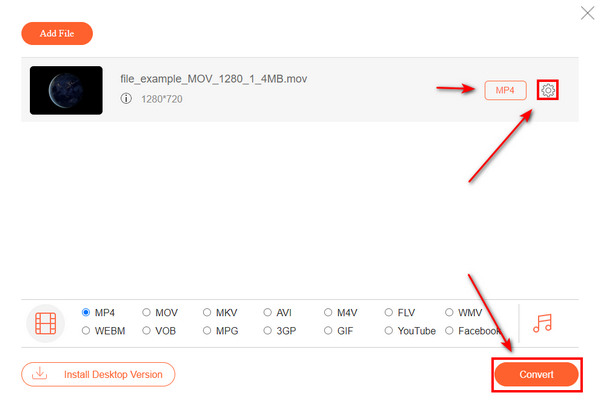
Part 3: FAQs of Converting VLC to MP4
Why do my videos change to the VLC symbol?
That's because you've set VLC as the default media player. You can reinstall VLC and then convert videos on VLC to MP4 to remove this change.
Why can't VLC convert to MP4 on my computer?
That's probably because your video files are corrupted so they can't be opened. Also, the video resolution or codec restrictions can hinder you from converting VLC to MP4.
Can VLC convert to MP3?
Yes, it can. When you convert videos on VLC, you can find there's an MP3 choice. It will convert VLC to MP3 without images or video clips..
Proč investovat do čističky vzduchu?
This article offers 3 top methods to převést VLC na MP4 with or without VLC Player. VLC is a good media player and converter, but it can't help you edit your video. Also, the supported file formats are limited. An online VLC file to MP4 converter is convenient, but still can't ensure enough format support. Tipard Video Converter Ultimate is your best choice to convert videos on VLC to MP4. You'll enjoy the fastest conversion speed with multiple magnificent video editing features.